The task that we have today is to complete an animal portrait. This is basically where you take the image of a human and replace their head with that of an animal. It requires the use of Adobe Photoshop, just like the previous assignment.
Step 1 : Get your images. I got myself a picture of a tiger and a man with a shirt featuring a missing tiger. It just seemed fitting, really.
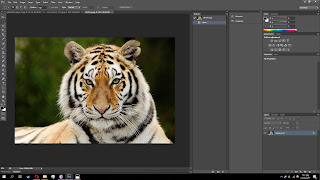 |
| Miaow |
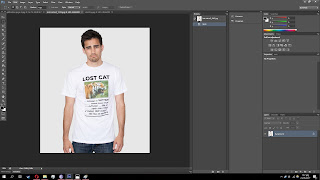 |
| See above? |
Step 2 : Now, you'll want to take the head of whatever animal it is you picked and separate it. You can do this with any of the selection tools, though I recommend the Polygon Lasso Tool for smooth and precise selections.
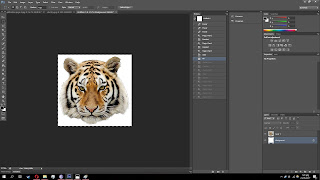 |
| Look at that head. |
Step 3 : Next up, you'll want to take that head and paste it onto the person you're using. Make sure you paste it as a new layer so that you can work on both parts separately without touching the other.
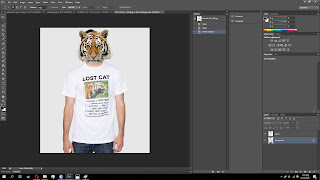 |
| Doesn't fit well yet, but we'll fix that |
Step 4 : Make the layer featuring your animal's head invisible by clicking the eyeball next to its layer. Now we're going to focus on the guy. Erase his head so that it doesn't poke into the final image. Select it with one of the selection tools and erase away.
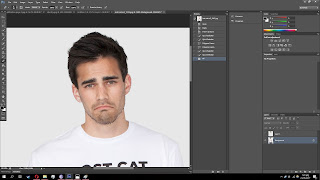 |
| He knows what's coming |
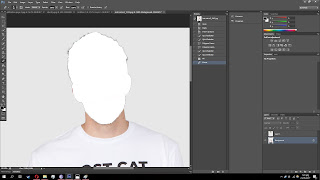 |
| Make it nice and clean |
Step 5 : Clean up any leftover residue from the head and fill up the background so it meshes well later. Use the eyedropper tool to select a colour and then simply use the brush to fill up the empty section.
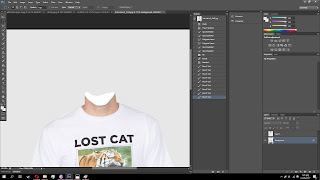 |
| He's lost more than just his cat at this point |
Step 6 : Now all you need to do is make the animal head visible again and make any needed adjustments. You'll want to add shading beneath the head and properly position it as well. Once you've completed this step, you're basically done!
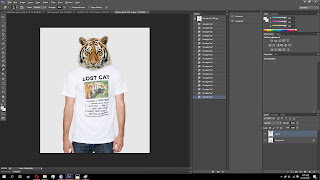 |
| Wouldn't want to be in a room with this guy |
And that's about it for animal portraits. There are different steps you'd need to take if you used a different animal, but overall the process is about the same. So, until the next task then.
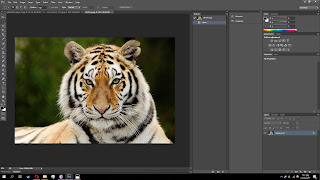
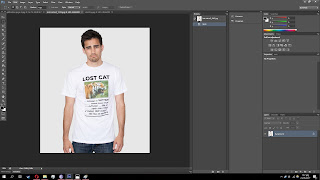
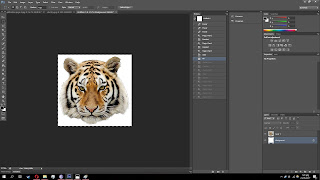
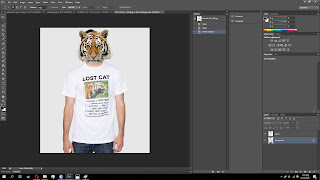
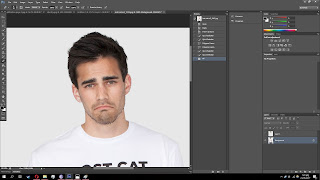
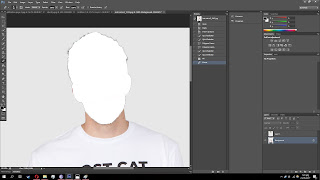
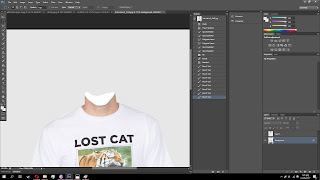
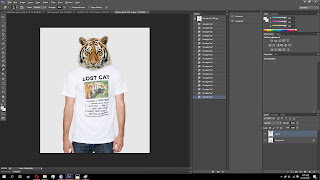

EmoticonEmoticon