The next task I have to complete is to make a photo collage, and as per usual I've listed out the steps I've taken down below. This task was much easier and less time consuming than the low poly art task, but it does require a good amount of knowledge on Adobe's Photoshop.
Step 1 : As is the usual, you'll want to get the images you wish to use in the photo collage before starting work on it. This time, I once again have Isaac Brock, lead singer of Modest Mouse, as a subject. I also have a broccoli and a cauliflower background. The idea will be to stick Isaac Brock's head on a broccoli (Brockoli, lol) and then put his anguished broccoli face in a sea of cauliflower.
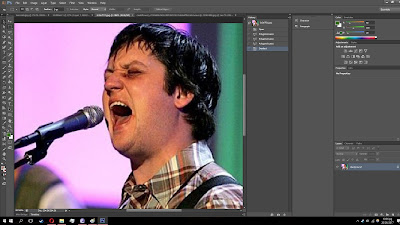 |
| Hello again, Mr Isaac. |
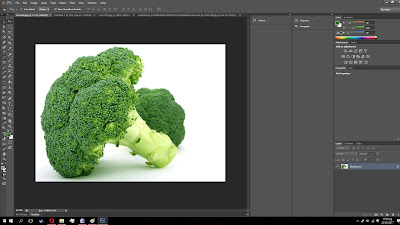 |
| Good ol' broccoli |
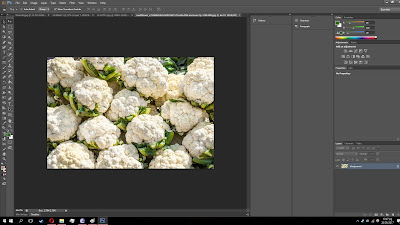 |
| Our cauliflower background |
Step 2 : I'll now separate the specific part of Isaac's face that I need, as well as the specific part of the broccoli that I need. I do this using the polygonal selection tool on the left. I'll paste both of these on a different page to make them easier to work with.
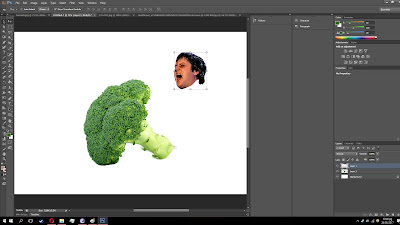 |
| This could mean something |
Step 3 : Now, I will combine the Isaac's face with the broccoli. To do this, I simply transformed Isaac's face into the desire shape, and then positioned it where I wanted. Then, I adjusted the colour balance, saturation and contrast until I achieved the desired colours. These options can be found by going to 'Image', and then hovering your mouse over the 'Adjustments' option.
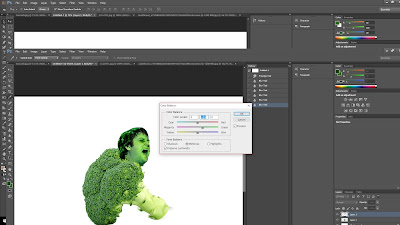 |
| The sliders control how green our Brockoli is. |
Step 4 : Brockoli is now done, which means I can move on to the next step of my collage, which is to place Brockoli in a sea of cauliflower. But before that, I must first decided where I'll put Brockoli in the cauliflower image. Once I had decided, I started adjusting the layers of the cauliflower field so I could layer Brockoli under some cauliflower. Then, I just pasted Brockoli on the image.
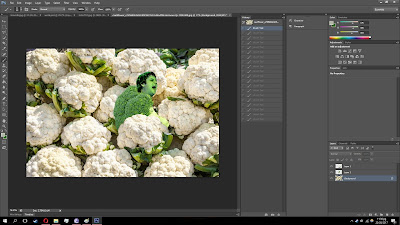 |
| It kind of looks like he's suffocating. |
Step 5 : The final step to this photo collage is to add some shading and details to make it seem like Brockoli actually belongs in there. Using the eyedropper tool, I took the colours of the cauliflower shadows and broccoli shadows, and switched to the brush tool to apply shadows. Then, I adjusted and changed some small details. And with that, I was done.
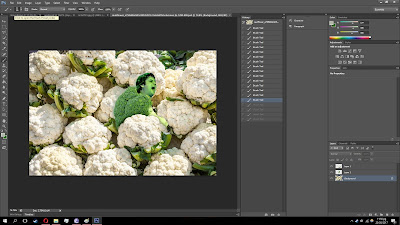 |
| Just right? |
That's about it for the photo collage task. The next task will be to make an animal portrait, so hopefully I can get that done soon enough. That'll be all from me today, thanks.
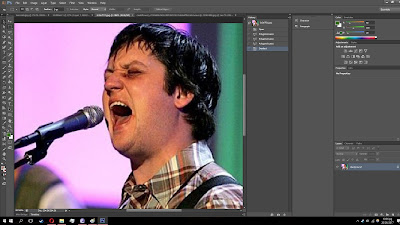
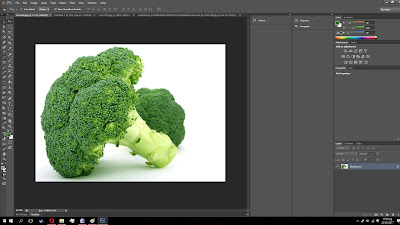
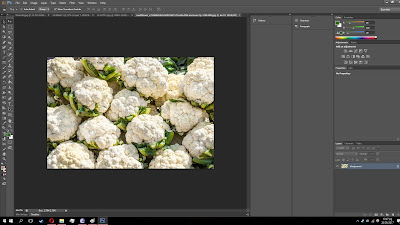
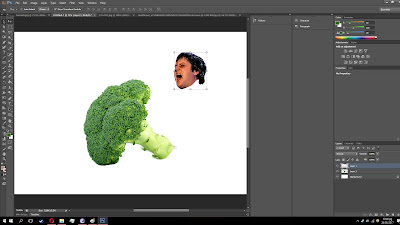
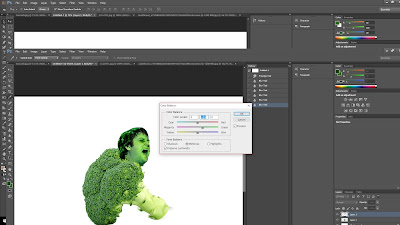
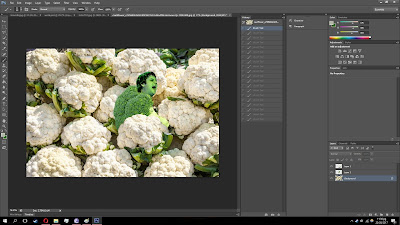
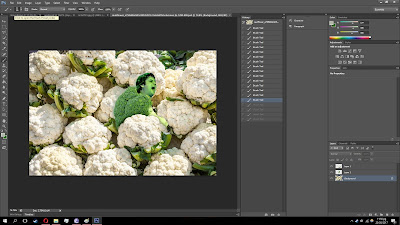

EmoticonEmoticon